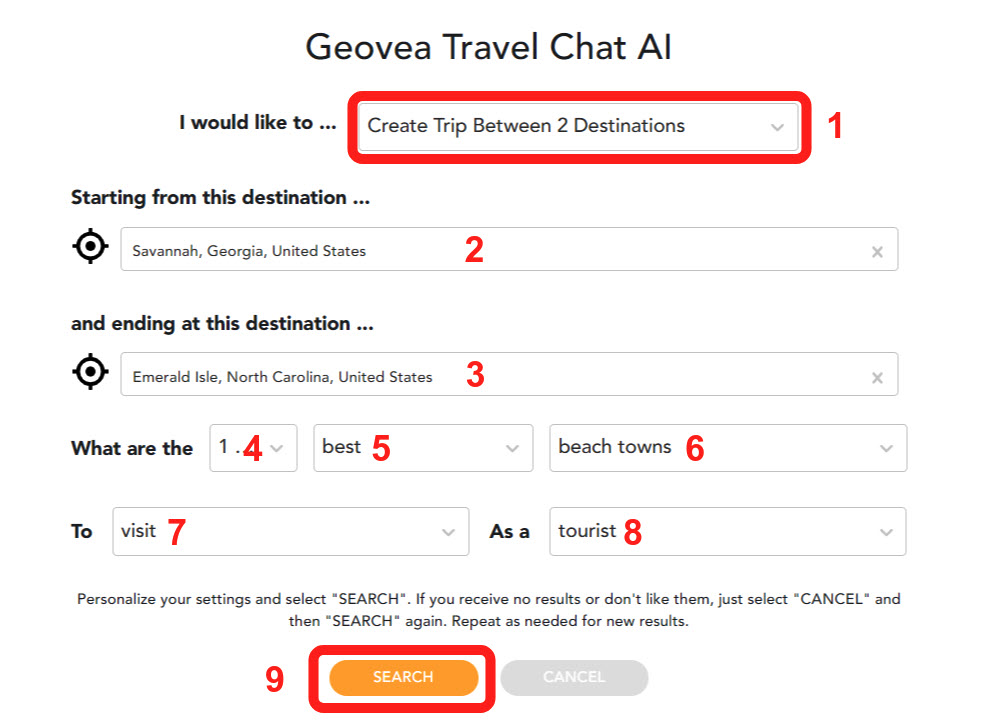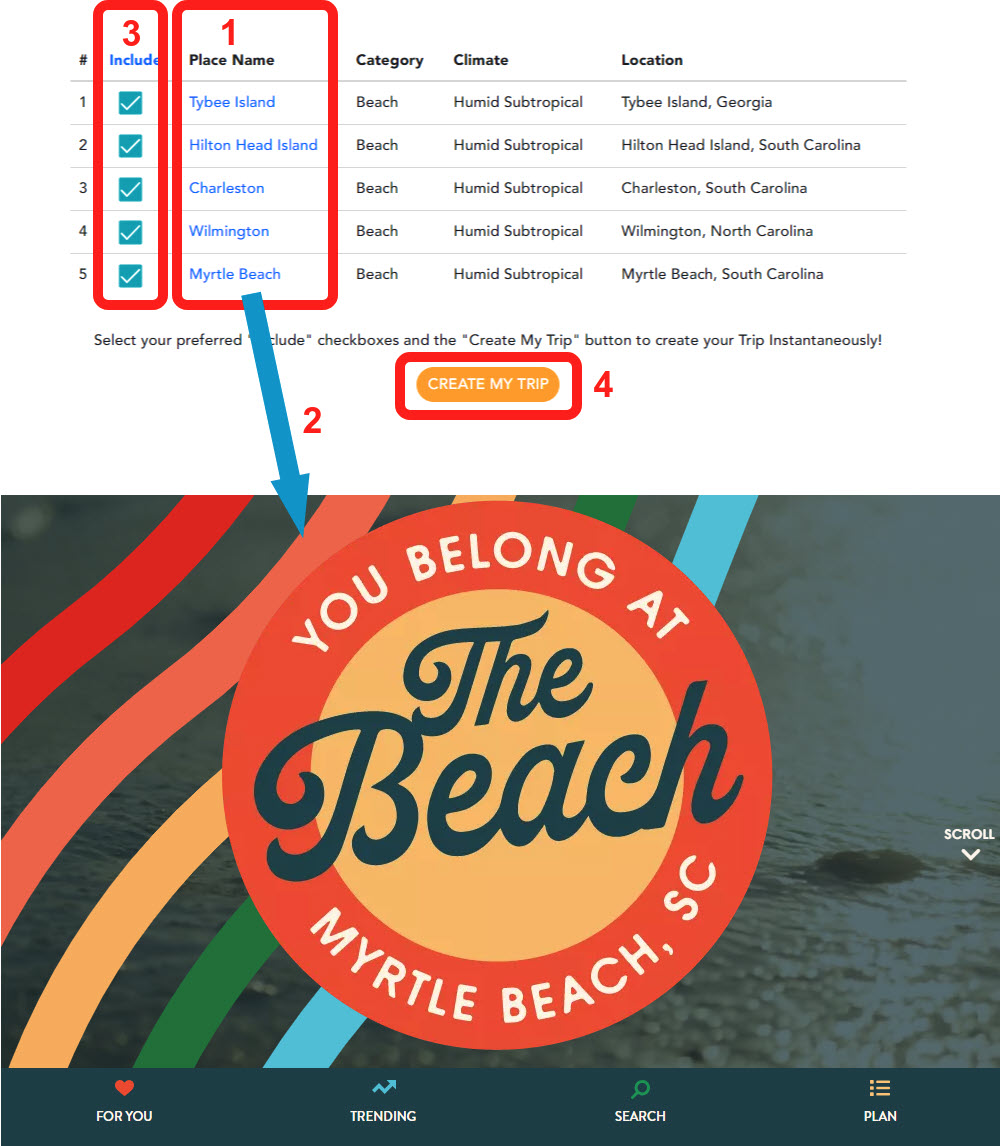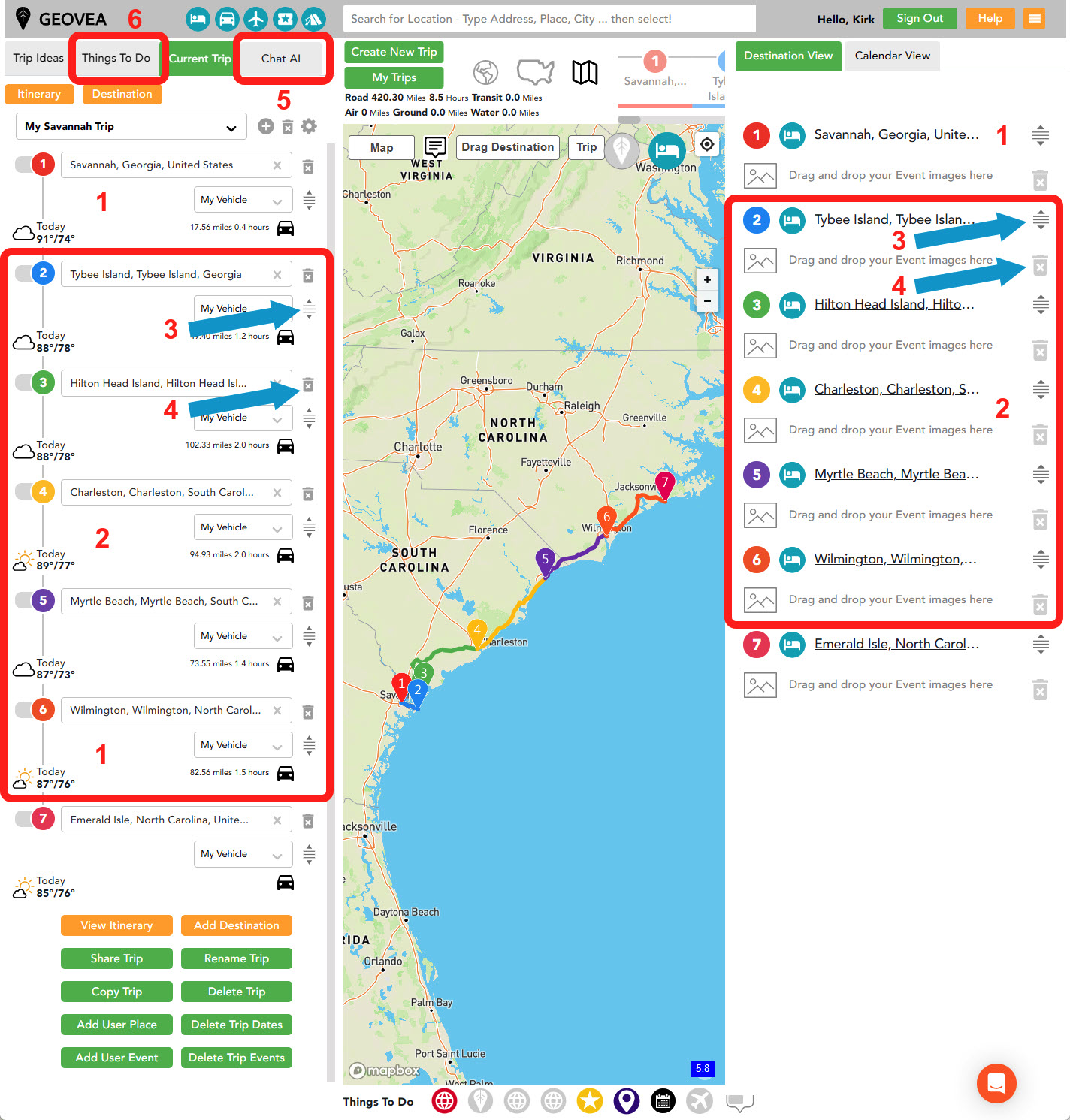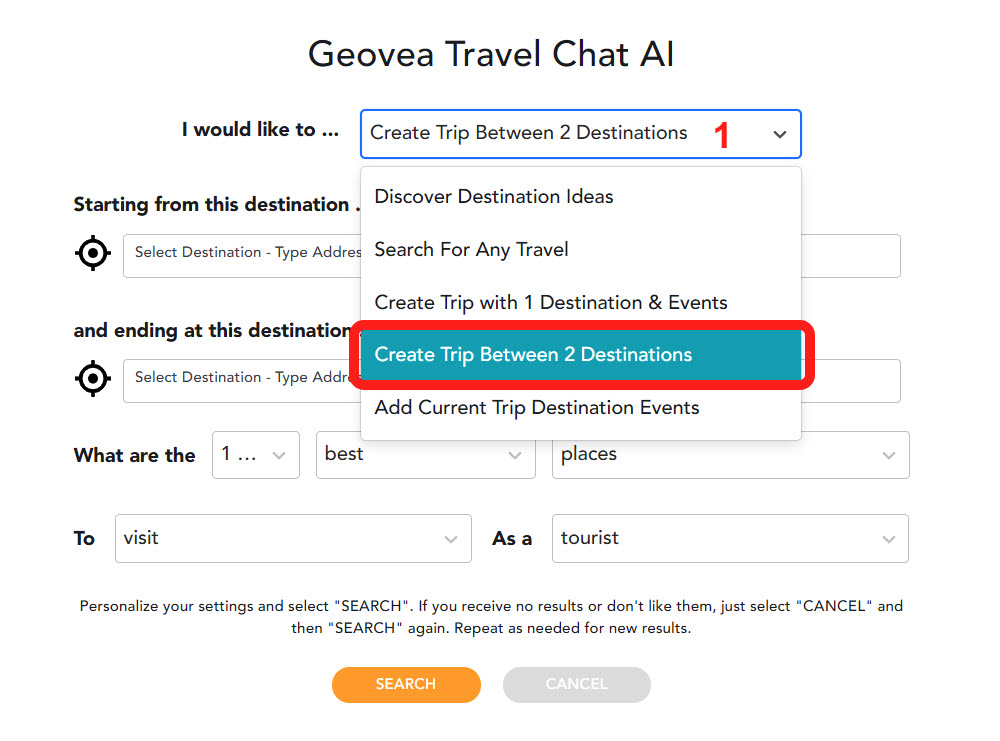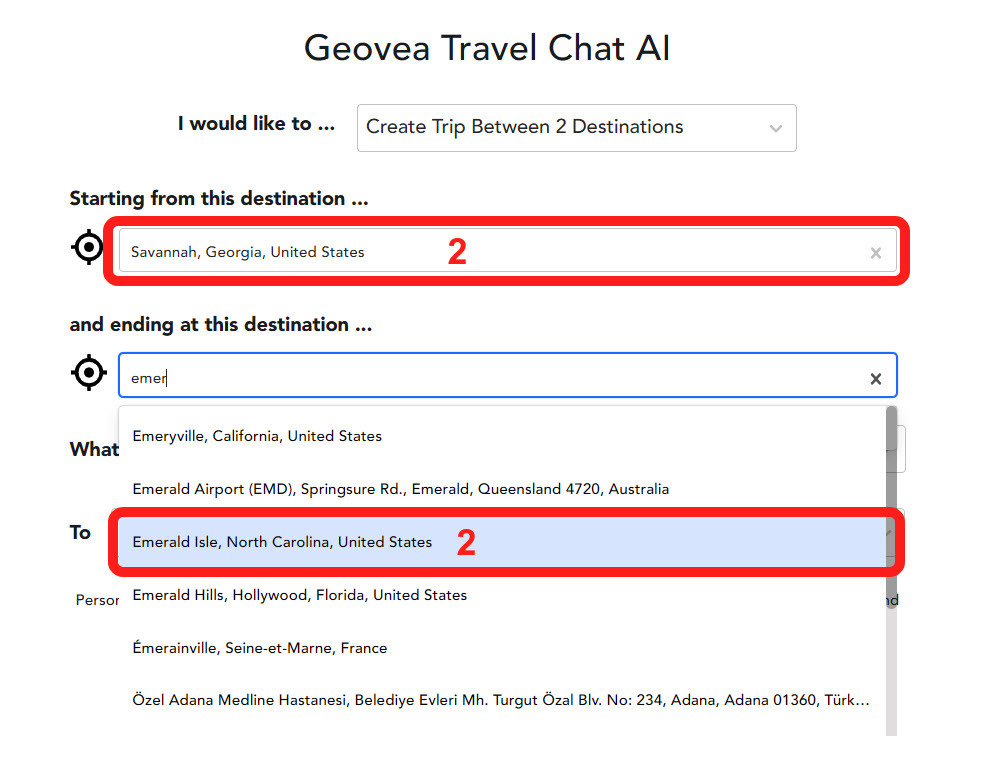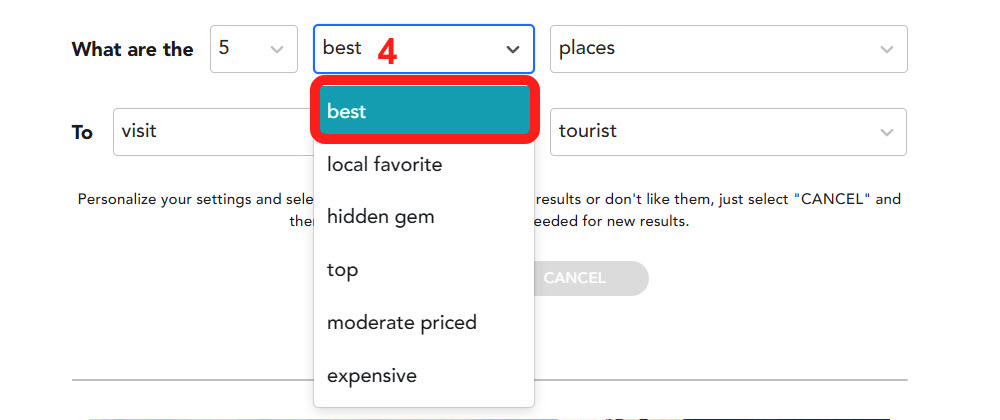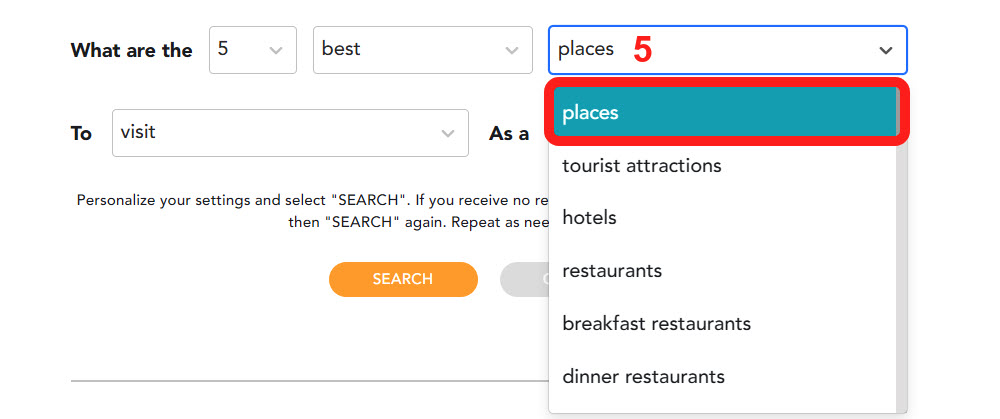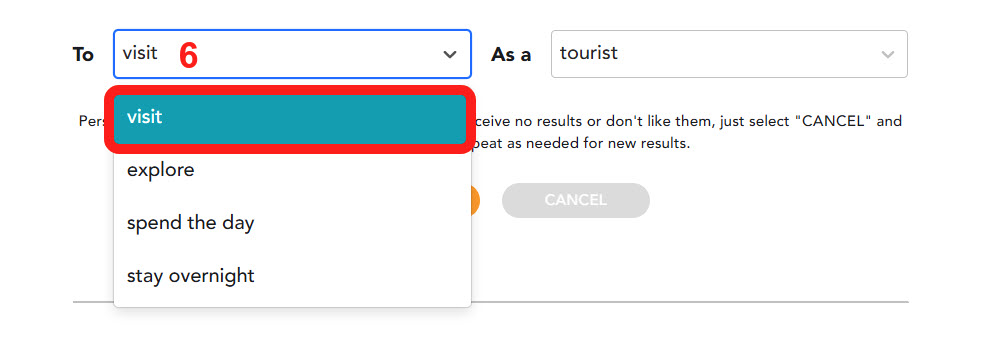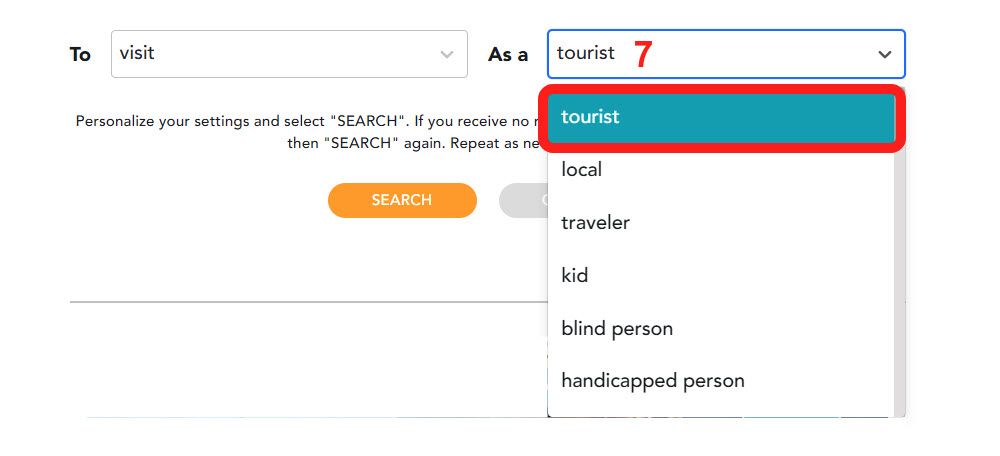Travel planning has never been quicker, simpler, or more tailored to your preferences, thanks to Geovea Travel Chat AI! This is infinitely more than a machine-operated platform; it is your personalized tourism ally set to guide you toward fresh exploits in mere minutes. Embark journeys to pristine natural landscapes, immerse yourself in the vitality of shopping districts, find solace on hidden beaches, and do all these across cities, states, or even nations.
Geovea doesn’t merely help find places to visit, it takes a step further! It assists in discovering perfect accommodations, enticing culinary experiences, and thrilling activities that align with your distinct preferences. Travel planning transforms from a dreary chore to a delightful expedition, mirroring the trip itself through Geovea. Entrust your travel itinerary to Geovea Travel Chat AI, as it’s not just about the final destination that counts, but also the unforgettable journey to reach there.
- Select the “Create Trip Between 2 Destinations” option on the modal or the GEOVEA Travel Chat AI page >
- Type in a Starting Destination or optionally use the “My Location” icon. You can search based on an Address or City – providing you with a lot of flexibility for Trip planning.
- Type in an Ending Destination
- Select how many results you want.
- Select the aspects of places you are interested in.
- Select the type of place you are looking for. In this example we were looking for “Beach Towns” so we have selected this option.
- Select the action associated with your travel.
- Select the persona of the traveler.
- Finish by selecting the “SEARCH” button.
Personalize your settings and select “SEARCH”. If you receive no results or don’t like them, just select “CANCEL” and then “SEARCH” again. Repeat as needed for new results.
Review your Destination Search Results
- When the Open AI processing has been completed, the orange “LOADING” button will turn back to “SEARCH”. Based on the Starting and Ending Destinations, listed are the results of the search inputs selected in the above form.
- All Event Place Names are hyperlinked so you can easily review the most relevant information for the place.
- Just select the Place Names you would like to include on your Trip plan.
- When you are satisfied with the Event Place Names you have selected, just select the “CREATE MY TRIP” button and your Trip will automatically be created! See below.
NOTES: The suggested Destinations depend on several factors and a lot has to do with the options you select, the area you are searching, the distance of your Trip, and the number of results you are requesting. Shorter Trips and fewer results seem to work better. The idea is to discover interesting Destinations that you would not consider without considerable research. It is suggested that you experiment with all of the above. After your initial Trip route is built, you will likely add additional Destinations to round out your Trip.
- Below is an example showing the original Starting and Ending Destinations.
- These are the 5 Destinations that we selected previously and added.
- You will probably need to reorder some of the suggested Destinations and this is easy to do.
- If some suggested Destinations don’t make sense you can easily delete them.
- If you would like to add Open AI Events to any Destination just select the “CHAT AI” button (3) and follow this process.
- You can also add more Destination Places and Hotels.
- All Trips can easily be modified – Destinations, Events, and Dates. See Desktop & Laptop, or Mobile & Tablet help topics.
- Trips can be Scheduled by Dates and Times if needed.
- Detailed Itineraries are automatically created. These can be viewed online, on Mobile, downloaded as a PDF, or emailed. Printable PDF Itineraries include maps with turn-by-turn directions. Alternatively, you can simply go to Geovea.com on your Mobile device and use your Trip with your default Mapping Application.
- Entire Trips can easily be shared with friends, family, and colleagues by email. Once saved by the recipient, they can view, modify, save, and reshare.
2. Type in a Starting Destination or optionally use the “My Location” icon. You can search based on an Address or City – providing you with a lot of flexibility for Trip planning. Also do the same for the Ending Destination.
3. Select how many results you want. Leave this at the default setting unless you need more items.
4. Select the aspects of places you are interested in.
5. Select the type of place you are looking for. The list is extensive with more than 35 options. Some Places are better for a Destination level and some are better at the State or Country level.
7. Select the persona of the traveler. The list is extensive with more than 35 options.
What are you waiting for? Create your first trip now!
- Add your 2 Destinations
- Personalize and select “SEARCH”
- Select Destinations to add to your Trip and select “CREATE MY TRIP”
- Then, view and modify the trip for your travel needs
Related Links
- Travel Tips
- Explore AI Travel Tools
- Luxury Travel Advisors, Planners and Agents
- Geovea Travel Chat AI: Plan Your Next Multi-Destination Trip With Events In Minutes!
- Geovea Travel Chat AI: Plan Single Destination Trips In Minutes!
- Geovea Travel Chat AI: Discover Your Next Travel Destination In Less Than 30 Seconds
- Geovea Travel Chat AI: Easily Create A Trip Between Two Destinations
- Geovea Travel Chat AI: Easily Add Events To Your Trip Destinations
- Discover the Ultimate Road Trip: Choosing the Best Trip Planner in 2025 for Your Next Adventure
- Group Travel: The Ultimate Guide to Cost-Effective and Fun Adventures
- The Ultimate Guide to Planning a Group Wedding Travel Adventure: Tips and Tricks for a Memorable Experience