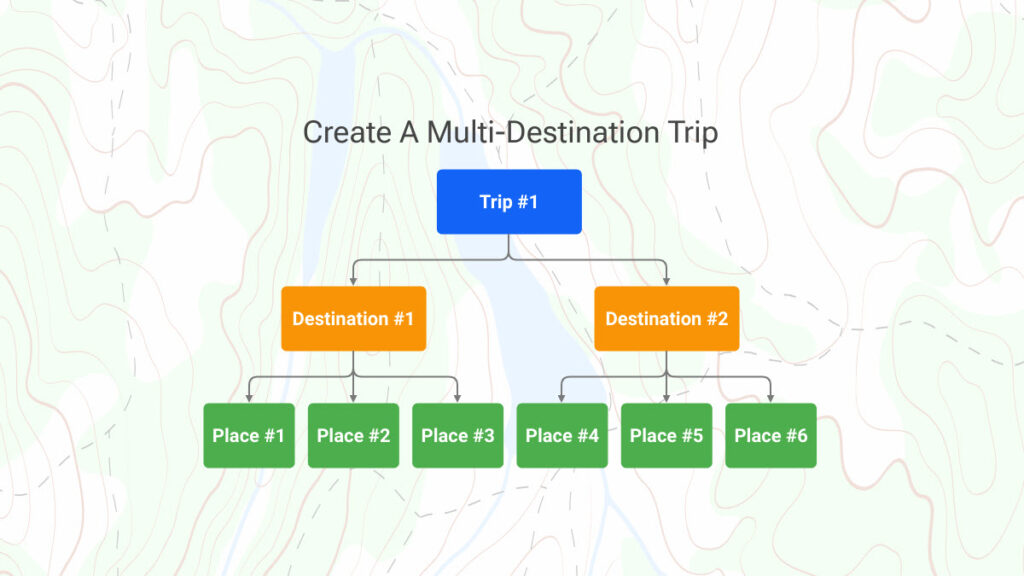
NOTE: the following information applies to our more advanced Desktop/Laptop Trip Planning platform.
The General Trip Planning Process
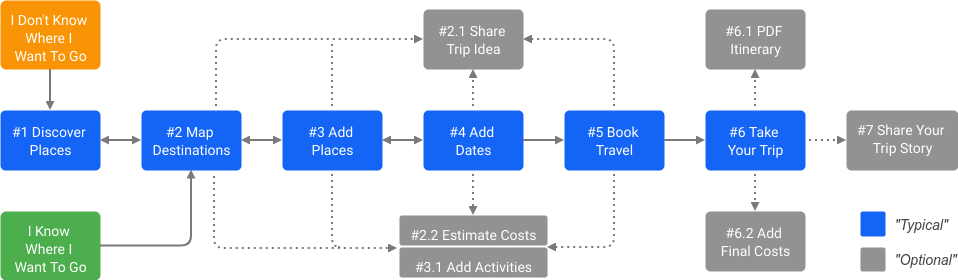
#1 - Discover Destinations
If you already have Destinations in mind, your work is much easier. You can move to Step #2 and create your Destinations.
If you don’t know where you want to go, we have some tools to help inspire you!
- If you want to research individual Destinations, go to the Geovea Home page, select the black “SINGLE DESTINATION TRIP” button, and then select the orange “DESTINATION INFO” button. This will provide a list of 8 chatbots that you can use to search for valuable worldwide travel information for single destinations.
- If you want to explore Destinations between a Start and End Destination, go to the Geovea Home page, select the black “MULTI DESTINATION TRIP” button, and then select the blue “DESTINATION INFO” button and use the default chatbot “What are the best things to see between Start and End Destinations.” This is a very quick way to search for in-between Destinations for worldwide travel.
- If you need travel ideas, we also have Trip Ideas, Pre-Built Trip Ideas, Travel Inspiration, and the Latest 100 Ideas to get you started.
#2 - Map Your Destinations
NOTE: To create a Trip you will need at least a free trial account based on an email account.
If you know most or all of the Destinations you want to visit, using our Create New Trip Pop-up, you can quickly create a Multi-destination Trip with up to 25 Destinations at once. Destinations can be created at a street address, city, state, or country level. You also have the option to personalize the type of Places you would like to research and select the Places you want to add to your Trip.
If you only know your Start and End Destinations but need help looking for Destinations in between, we have another Trip-building chatbot for you. Go to the Geovea Home page, select the black “MULTI DESTINATION TRIP” button, select the blue “CREATE NEW TRIP” button, and then select the chatbot “Create Trip Between Start and End Destinations.” This is a very quick way to search for in-between Destinations and build your Trip for worldwide travel.
Once you create a multi-destination Trip, you can easily reorder Destinations or add new ones to optimize your driving route.
After you build your Trip, you are taken to the Trip Planner page. On the upper left part of the page, you will see the “Trip Details” tab; select this to add, delete, hide, and reorder Destinations.
NOTE: You should always have your Destinations ordered in the optimal driving order before you add final dates.
#3 - Add Destination Hotels & Places (Parks, Stores, Restaurants, etc.)
When you initially select your Trip Destination and build your Trip, you can review up to 50 Places that you can add to your Trip.
After you have your major overnight Destinations added to the map, searching for accommodations is a great next step. After you build your Trip, you are taken to the Trip Planner page. On the upper left part of the page, you will see the “Hotels” tab; select this, which will bring up the Hotels Pop-up. From this, you can effortlessly search for hotels by location, date, and price. You can always bring up the Hotels Pop-up by selecting either the blue button or the round icons located in various locations.
You will probably want to add more Destination Places, and you can do this in a few ways:
1.) On the upper left part of the Trip Planner page, you will see the “Things To Do” tab; select this to search for and add Destination Places. Then select the green “Search Places” button, which will bring up the AI Travel Planner Pop-up. Use the default “Add Destination Places (Existing Trip Only)” selection, then select a Trip Destination, personalize, and search for Places to add to your Destination.
2.) In a few more popular Destinations, when you select the “Things To Do” tab, you will automatically see our premium Places content on the left that you can easily add to your Trip Destinations. Ensure you are zoomed in enough and panned to the correct map location.
#4 - Add Destination Dates
After you have mostly planned your Destinations and Places, you can add Destination dates. On the upper left part of the page, you will see the “Trip Details” tab; select this to add, delete, or modify dates.
NOTE: You should always have your Destinations ordered in the optimal driving order before you add final dates.
#5 - Book Your Travel
It is always advisable to book early for the best options and prices.
1.) Hotels & Accommodations: Geovea has partnered with Booking.com the largest hotel supplier in the world. If you book a hotel by clicking our special hyperlinks, you’ll pay the exact same price as if you went directly to them and you can still use your account with them as you normally do. The only difference is we make a small commission that helps us employ people and add more features to Geovea for you. So we greatly appreciate it if you book through us!
2.) Flights: Expedia is an excellent website for comparing flights from many carriers instead of going to individual websites.
#6 - Take Your Trip
The time has finally come, and you are ready to embark on your well-planned personalized Trip! Here are some things from Geovea to make your Trip easier and more enjoyable:
- All Trips built on a Desktop or Laptop can easily be accessed on a Smartphone or Tablet. Your personalized Trip will guide you to all of your Destinations and Places with our Google Maps integration.
- All Trips also include a Google Route Planner download link, which will allow you to use Google Maps and share your Trip route with other people. You can access it from our “My Trips” Pop-up. We also provide 25 Destinations, compared to the Google default of 10 Destinations.
- Trips can easily be shared with friends, families, and groups via Geovea email.
- Each Trip Itinerary can be exported as a detailed PDF with a map, hour-by-hour information, and turn-by-turn directions.
- Our robust Trip scheduling allows you to schedule Places on a 30-minute schedule, and no matter where you travel in the world with your computer or device, your Trip will be in sync in any time zone.
Add Trip Costs
During the planning stages of your Trip, you can add very detailed costs to meet your particular needs. You also have the option to add separate final costs so you can compare your estimated versus actual Trip costs.
Related Links
- Travel Tips
- Explore AI Travel Tools
- Luxury Travel Advisors, Planners and Agents
- Geovea Travel Chat AI: Plan Your Next Multi-Destination Trip With Events In Minutes!
- Geovea Travel Chat AI: Plan Single Destination Trips In Minutes!
- Geovea Travel Chat AI: Discover Your Next Travel Destination In Less Than 30 Seconds
- Geovea Travel Chat AI: Easily Create A Trip Between Two Destinations
- Geovea Travel Chat AI: Easily Add Events To Your Trip Destinations
- Discover the Ultimate Road Trip: Choosing the Best Trip Planner in 2025 for Your Next Adventure
- Group Travel: The Ultimate Guide to Cost-Effective and Fun Adventures
- The Ultimate Guide to Planning a Group Wedding Travel Adventure: Tips and Tricks for a Memorable Experience
