Updated: April 25, 2023
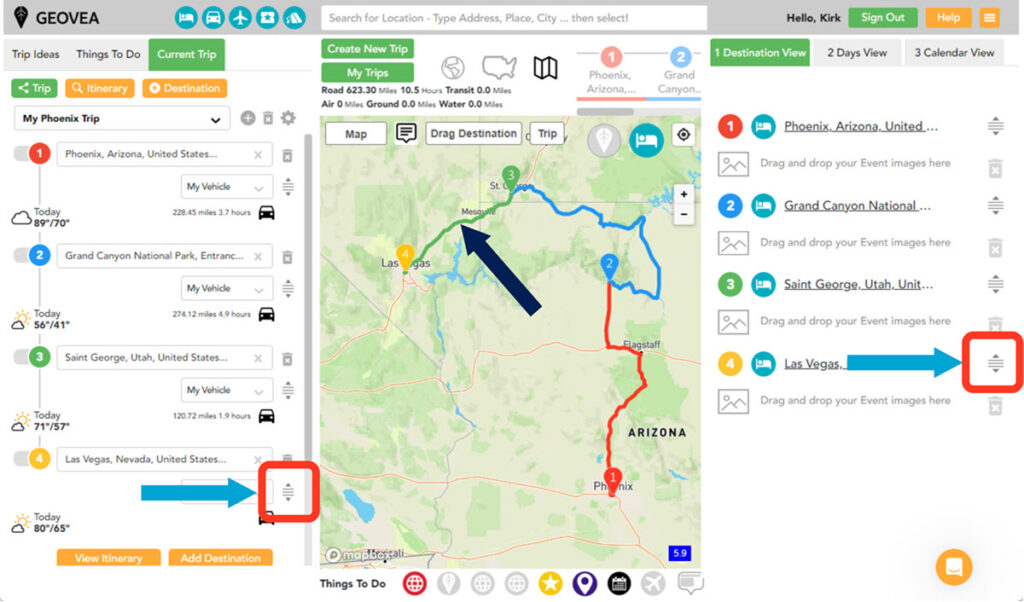
From the Trip Planner page select the Trip you wish to modify. In the above example, we want to change the above route and start our Trip from Las Vegas (Destination #1).
To do this, mouse over either Reorder icon (red box), left click+hold, and drag the icon up in this example. This will change the Destination and the route as you can see in the below example.
Bonus: Not only can you easily reorder Destinations, but if you have a set number of days and Events assigned to a Destination, they will automatically move with the Destination reorder.
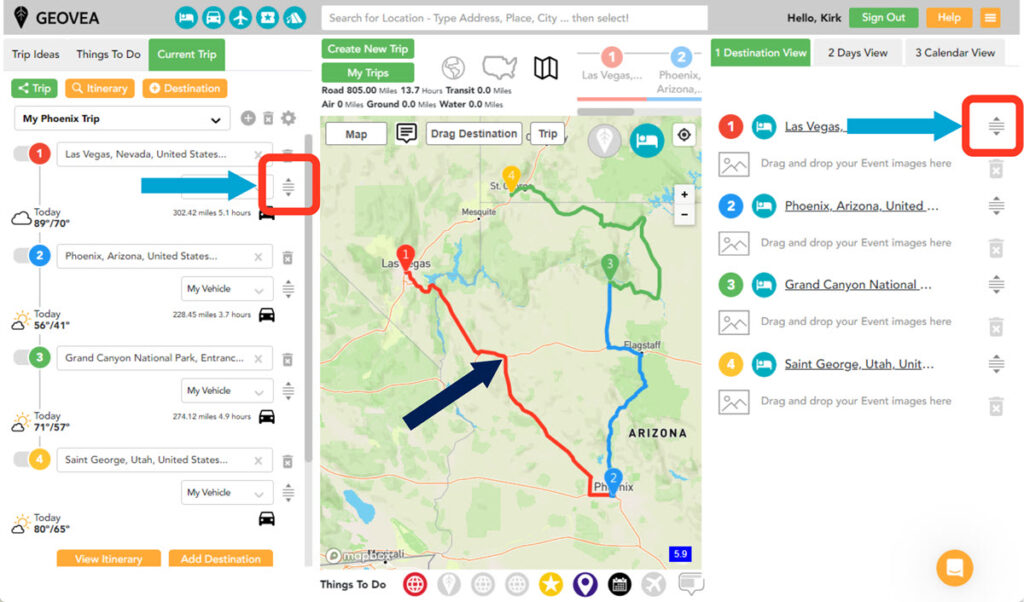
Related Links
- Trip Planner Help
- 5 Simple Ways To Instantly Build Your Next Road Trip Or Vacation Plan
- Trip Planning Basics with Geovea
- Create your First Simple Road Trip
- View, Print Trip Itinerary and Map – Desktop & Laptop
- Reorder Destinations – Desktop & Laptop
- Share Trip By Email – Desktop & Laptop
- Geovea Travel Chat AI: Plan Your Next Travel Destination In Less Than 20 Seconds
- Geovea Travel Chat AI: Your Ultimate Personalized Travel Planner to Unearth Hidden Destination Gems
- Geovea Travel Chat AI: Hassle-Free, Personalized Road Trip Planning
Common Links
- Add Destinations (up to 25)
- Add optional Trip Plan Title (one will automatically be created)
- Select the “Create My Trip” button
- Then view and modify the trip for your travel needs











